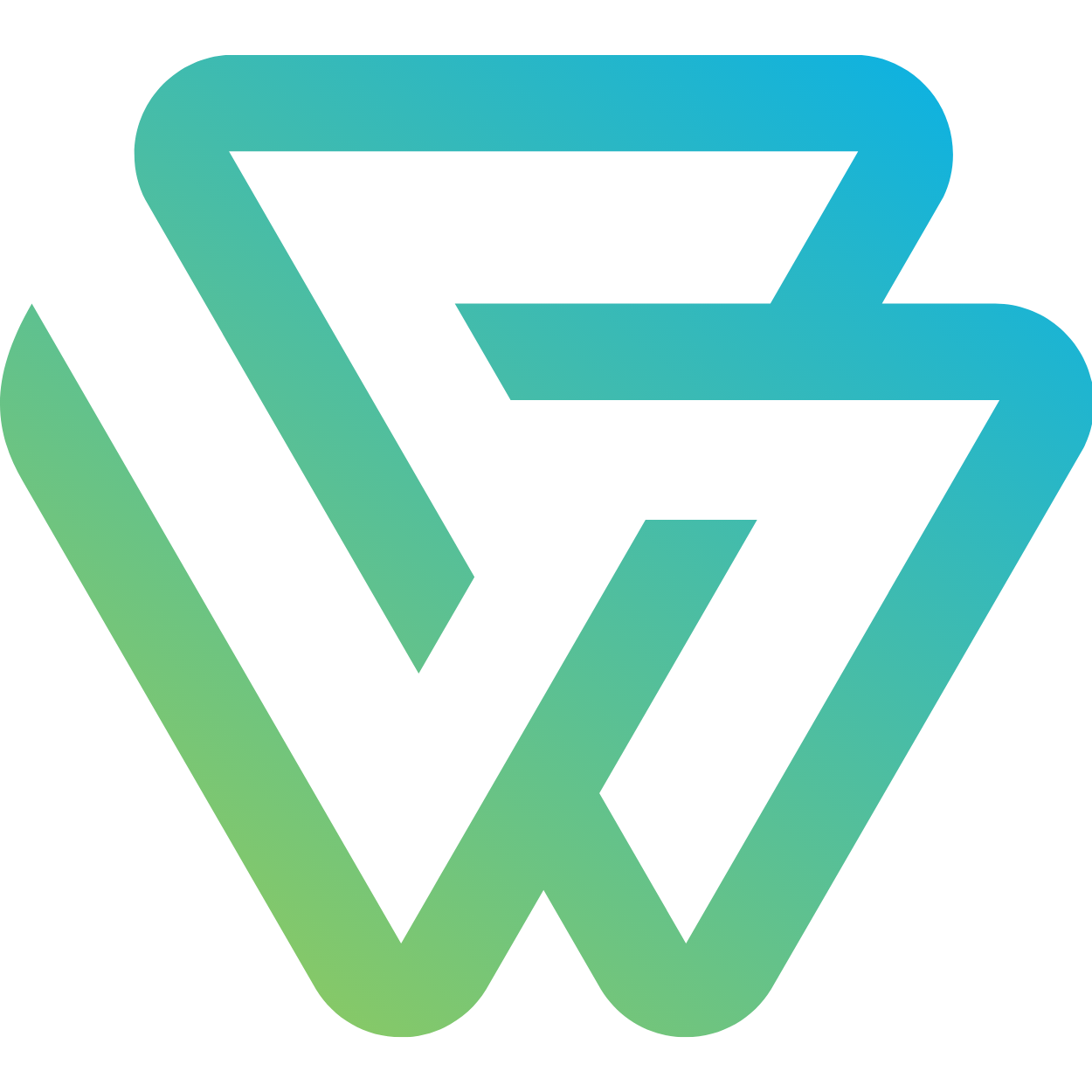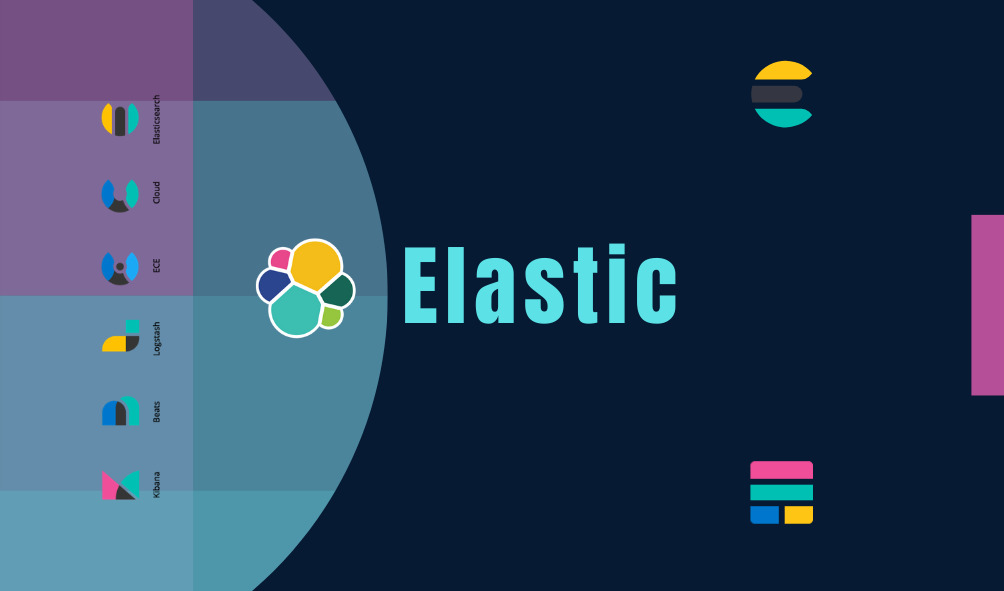
Fix the FORBIDDEN Read-Only / Allow Delete Error for Elasticsearch API Requests
Elasticsearch reads the disk space, makes all the indices into READ ONLY when the “Cluster Settings” are default and reaches the watermark levels. We can disable this by updating the ` disk allocation decider` as follows
curl -X PUT "localhost:9200/twitter/_settings?pretty" -H 'Content-Type: application/json' -d'
{
cluster.routing.allocation.disk.threshold_enabled": false
}
'
We can customize the watermark level default values to the required, here is the default values
cluster.routing.allocation.disk.watermark.low: (Default 85%)cluster.routing.allocation.disk.watermark.high: (Default 90%)cluster.routing.allocation.disk.watermark.flood_stage: (Default 95%)
To know more about the disk allocation read here
Priority #1
In Production Elasticsearch Cluster deleting duplicates data or updating any of the above defaults is bad practice as we are in hurry to resolve the issue on fly. Deleting any data decision takes ample amount of time. Take an action of increasing the disk space before cluster goes into READ ONLY mode. Temporarily update threshold_enabled value to false and increase the disk space.
For monitoring or staging servers we can go for the below priorities. Don’t read Priority #2 and Priority #3, if you are doing it on production server, we make mistakes, deleting any production index cost more, be conscious doing any of the deleting activities.
Recommended only for staging/pre-production/monitoring/
Priority #2
Delete the unwanted indices or unwanted data from the disk
Priority #3
Update the cluster.routing.allocation.disk. default values to set them according to the requirement, this is recommended on dev machine. By setting the cluster.routing.allocation.disk.watermark levels we can re-enable the index to writable.
Watermark levels can be set in two ways, but we can’t mix both
- Absolute byte values
- Percentage values
Absolute Bytes
curl -X PUT "localhost:9200/_cluster/settings?pretty" -H 'Content-Type: application/json' -d'
{
"transient": {
"cluster.routing.allocation.disk.watermark.low": "5gb",
"cluster.routing.allocation.disk.watermark.high": "3gb",
"cluster.routing.allocation.disk.watermark.flood_stage": "1gb"
}
}
'
# Here the above example works for indexing smaller number of documents/sec in dev or test
Percentage values
curl -X PUT "localhost:9200/_cluster/settings?pretty" -H 'Content-Type: application/json' -d'
{
"transient": {
"cluster.routing.allocation.disk.watermark.low": "90%",
"cluster.routing.allocation.disk.watermark.high": "95%",
"cluster.routing.allocation.disk.watermark.flood_stage": "98%"
}
}
'
Note: Enable the
cluster.routing.allocation.disk.threshold_enabled: true, when the cluster is stable and health is green, so the warnings will be thrown based on the disk usage. Disabling leads to stop the elasticsearch cluster.